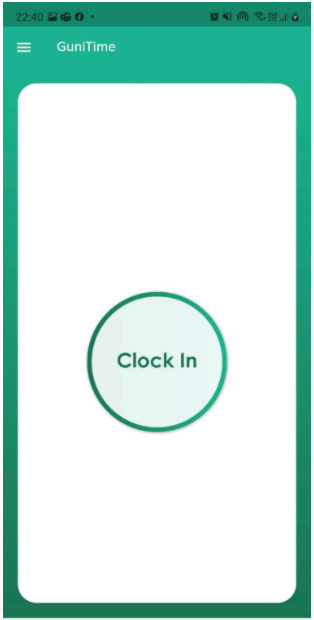Gunitime app clock in/out
- Login to mobile application
- Tap on Clock-in to start your work day.
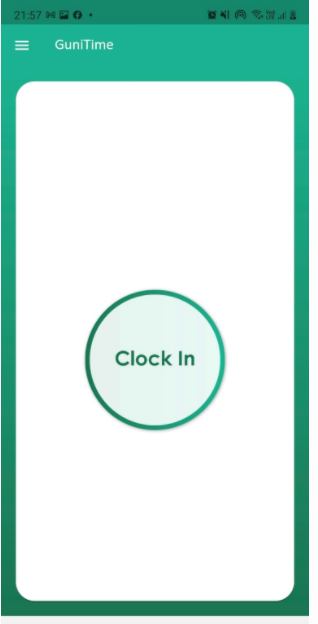
- Choose Job type to start clock-in
- Click Clock-in button
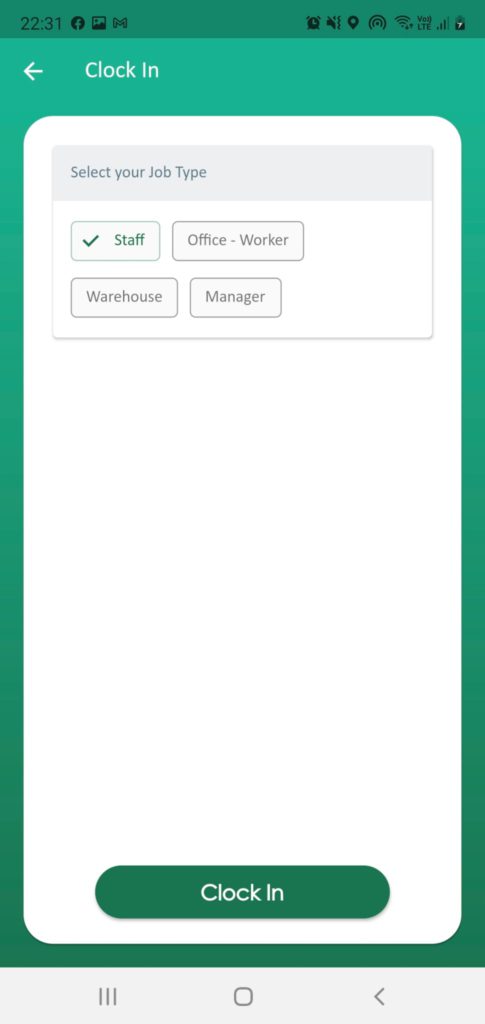
- Employer will get the real-time start time and current location of employee.
- Clock out on app screen means your timesheet is started.
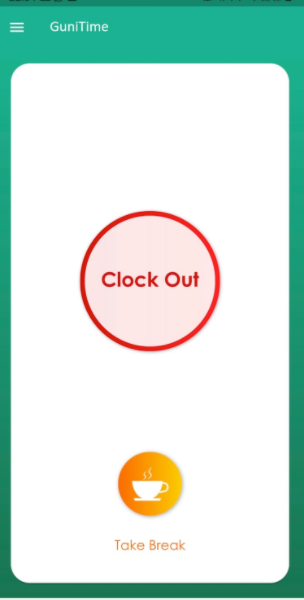
- When you go on break, tap on Take Break
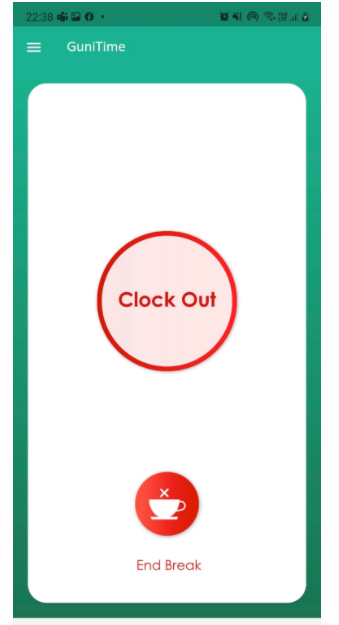
- End break simply tap on End Break
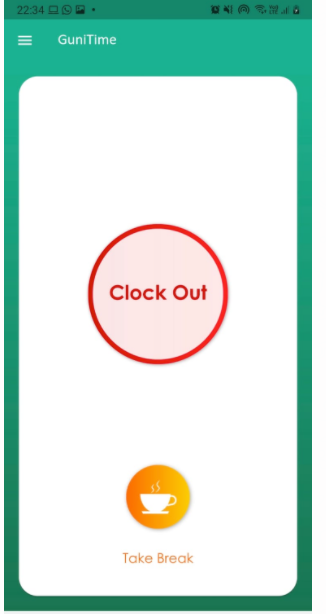
- At the end of shift click Clock Out
- You can add comments(optional) if you want to share something important.
- You will also get notification if you don’t tap clock-out as per shift end time.
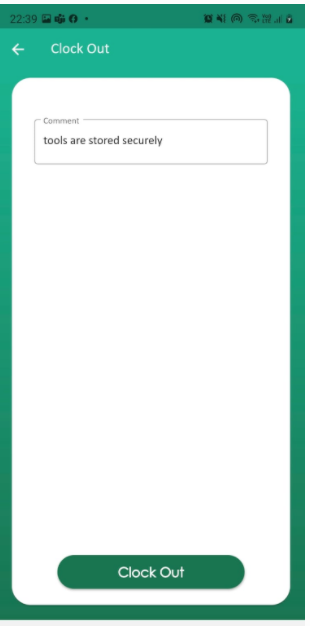
- Clock out successfully