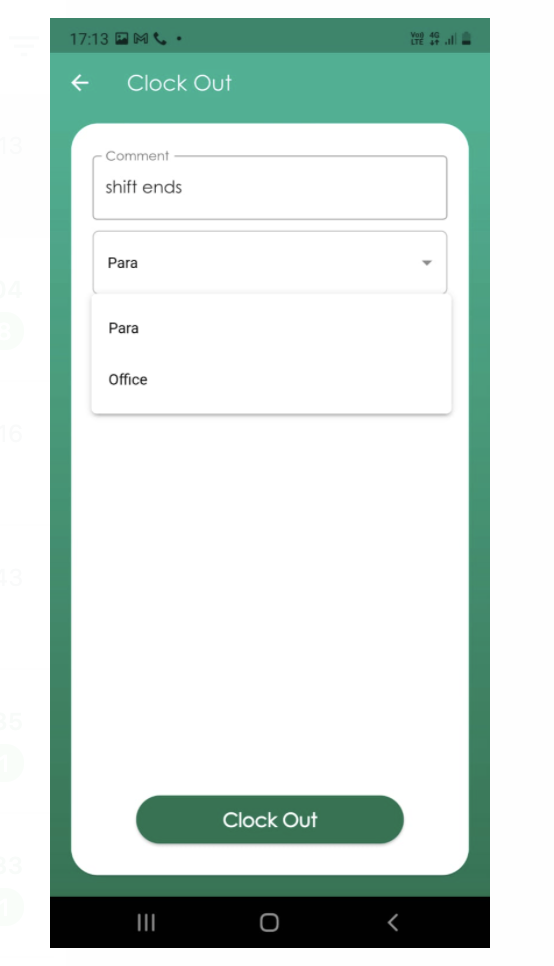What is Geofence?
Approving timesheets have the ability to view the clock in and clock out location of their team members who clock in via the GuniTime mobile apps. Furthermore, managers are also able to:
- enable the Geofence feature in Gunitime which goes one step further by blocking team members from clocking in on their mobile when they are too far from their scheduled work location.
Geofence can be enabled on a Location by Location basis and will also apply to any areas that have physical addresses configured.
When is the Geofence setting applied?
When enabled, Geofence will apply to all team members clocking in and out for shifts on their phones or mobile devices including those:
- Clocking in and out on the Gunitime iOS and Android mobile apps
How to enable Geofence
1. Firstly, enter the address of your location is accurately recorded in the Location tab. Click on “Add Location“
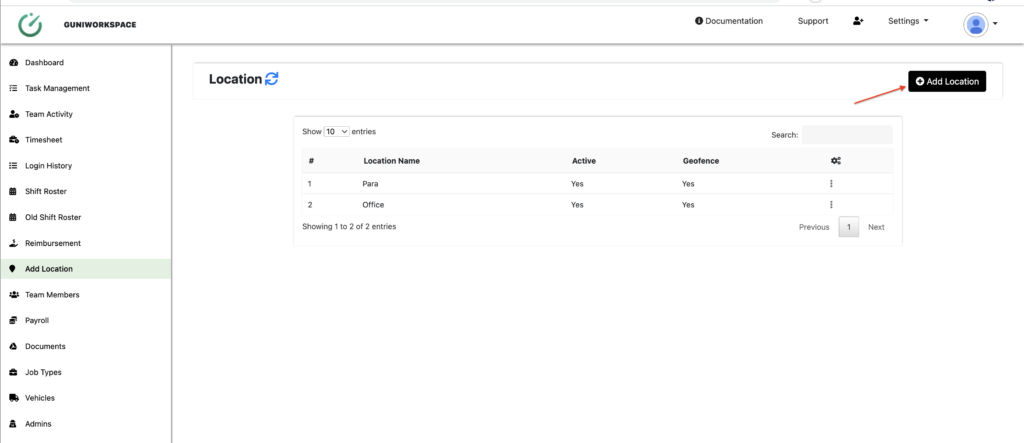
- Enter Location Name
- Add location address
- Set the radius(min 100m)
- Activate Location and Geofencing
- Click Submit
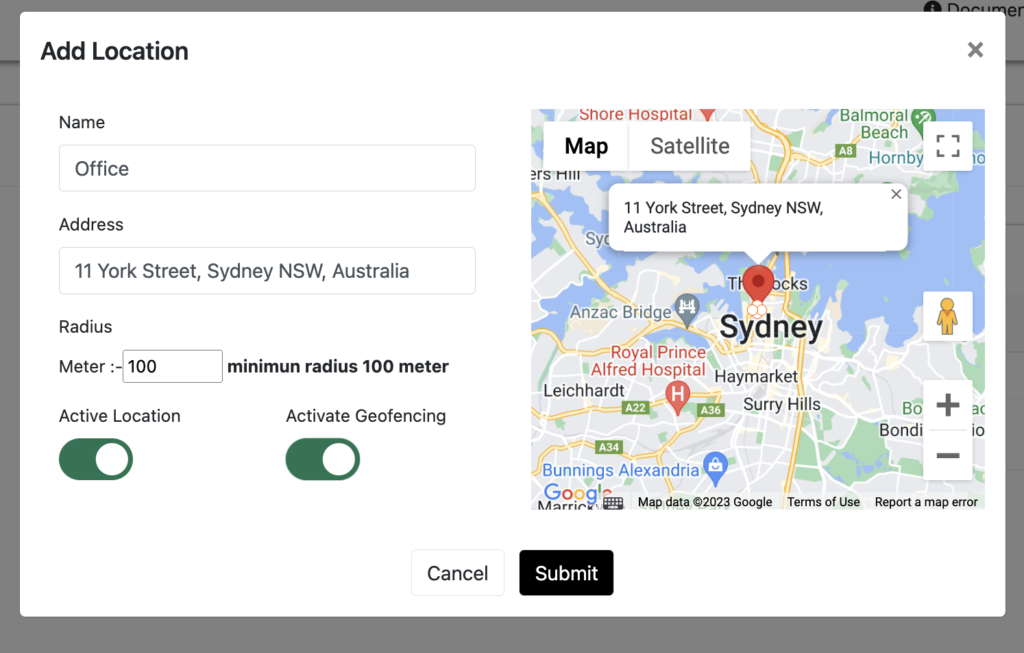
What will my team members experience with Geofence enabled?
When clocking in or clocking out on a mobile device for a shift at a Location or Area with Geofence enabled, the team member will be able to clock in as normal if they are within the distance is configured for the Geofence radius.
Team member will see that configured location in the list.
If a team member attempts to clock in for a shift outside the radius the manager has configured they will be blocked from starting their shift.
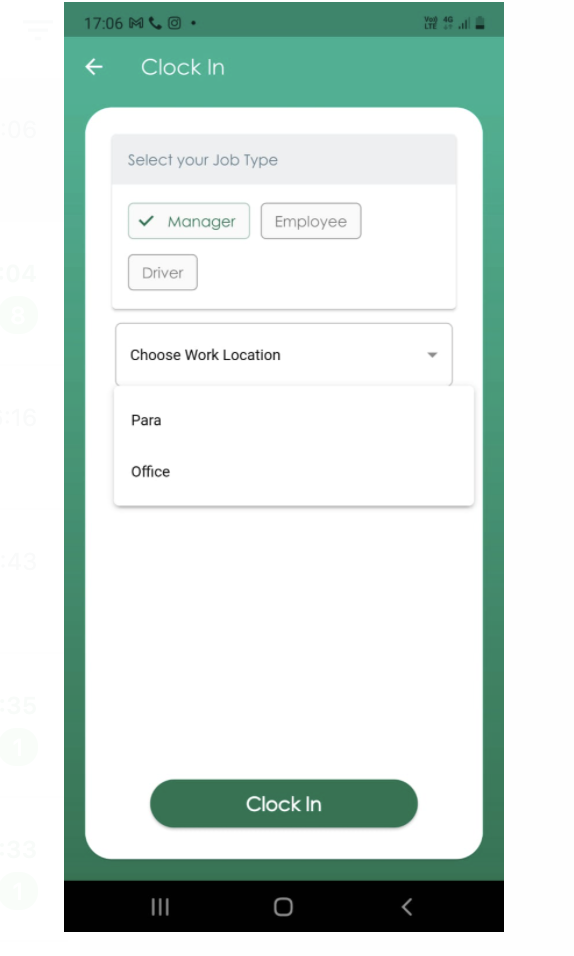
Team member needs to select clockout location duing clock out.