I am hoping that you are successfully logged in to our Web Platform for admin with workspace name and your respective credentials. Once you done that you need to click on invoice section from the side drawer.
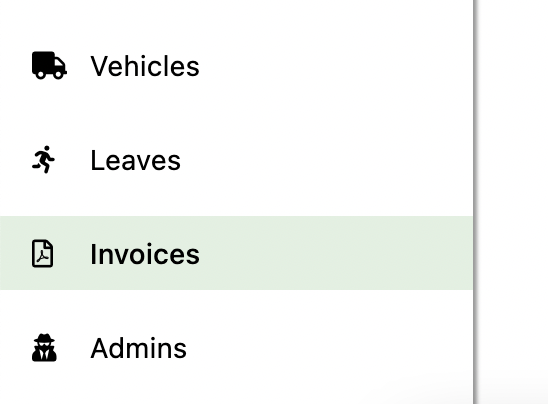
- Here we have the invoice page in-front of us which consist of all the invoices generated by the users of that workspace or company handle.
- Now you can view the invoices by either clicking on the invoice number or by clicking on vertical three dots menu from extreme left column of each invoice and from there the View option.
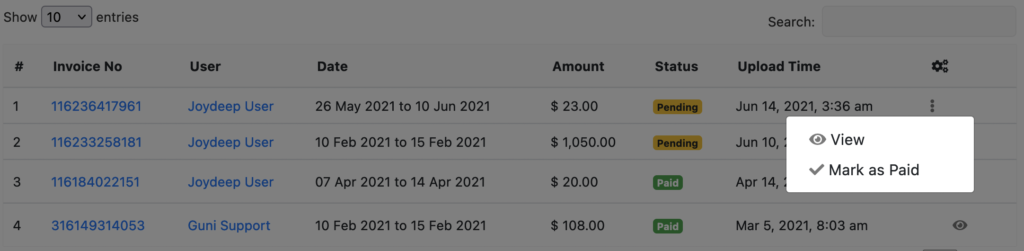
- The you have the PDF invoice opened for you in your browser or any PDF viewer you have. Then you can verify that invoice and if everything seems correct you can initiate the payment.
- The payment to your employee can be done manually for now and once the payment is done, you can proceed with the steps further to mark the invoice as paid.
- By clicking on vertical three dots menu from extreme left column of each invoice and from there the Mark as Paid option is used to mark each invoice as paid.